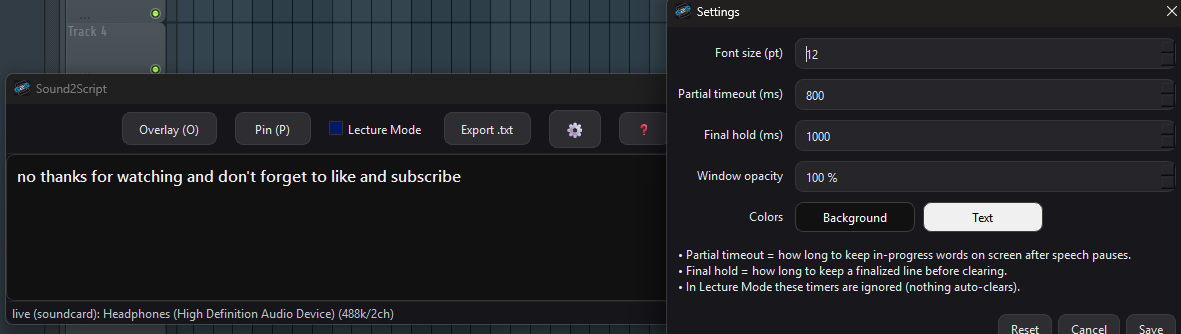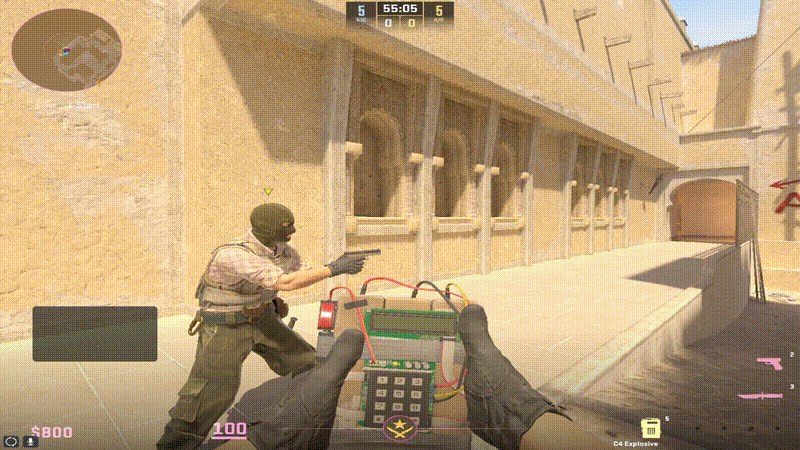Quick start (≈3 minutes)
- Install Equalizer APO when prompted (or via the in-app helper), then enable your playback device in the Configurator and reboot.
- Open NodeEQ. Click on the graph to add a band, then drag left/right (frequency) and up/down (gain).
- Hover a node and use the mouse wheel to change Q (width).
- Press A or click Apply Changes to push the EQ system-wide.
- Load a preset, tweak, then Save preset… to keep it.
Controls & gestures
- Add a band: click anywhere on the spectrum
- Move a band: drag (frequency & gain)
- Change width (Q): mouse wheel over a node
- Delete band: click the small × near a node / right-click → Delete / Delete
- Apply to system: A (or Apply Changes)
- Analyzer On: live spectrum visualization
- Freeze: hold the last strong frame during silence to inspect it
- Pin window: keeps NodeEQ always on top
Suggested workflow
- Start with a matching Headphone Preset (or a neutral curve).
- Play familiar music/speech and enable the Analyzer.
- Cut issues first (boom / harshness) with wider Q, then add small boosts.
- Keep boosts under ~6 dB where possible for headroom.
- Press A to A/B system-wide and confirm the improvement.
Presets
- Built-in Headphone Presets are installed on first run. Load one, then tweak nodes.
- Save preset… writes a portable text file (Equalizer APO compatible).
- Up to 5 bands are supported. Prefer multiple gentle bands over one extreme boost.
Tools & setup helpers
- Open EAPO Configurator — enable your playback device & restart
- Open config.txt & active-preset.txt — for advanced edits or backup
- Quick Start / Help — in-app walkthrough
Tuning tips
- Use the live spectrum to spot broad problems (boomy bass, harsh highs) and place gentle cuts first.
- Wider Q sounds more natural; narrow Q for surgical fixes.
- Target “listening comfort” first, then micro-adjust for detail.
Troubleshooting
- No effect? Ensure Equalizer APO is installed and your playback device is enabled in Configurator; reboot once after enabling.
- Analyzer shows but EQ doesn’t apply? Use the helper to re-include APO config or re-select the device.
- High latency? Lower the device buffer or disable other processors in your chain.
System-wide: NodeEQ adjusts your system output, so it works with any headphones — wired, Bluetooth, or USB DAC.