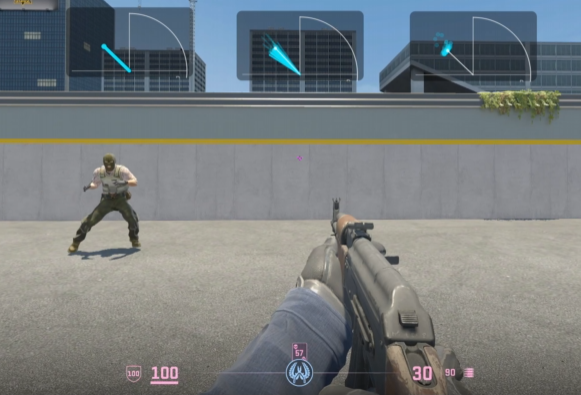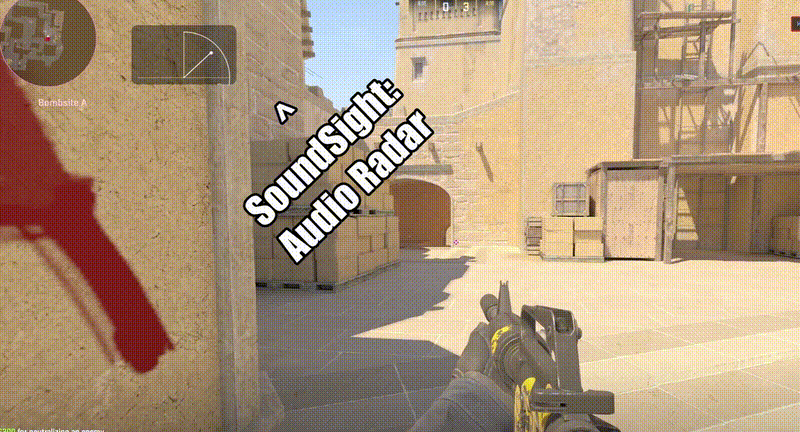Quick start (≈2 minutes)
- Run SoundSight.exe — capture autostarts.
- Resize the window to a comfortable size.
- Press O for Overlay (frameless + always-on-top; HUD hides).
- Tap 1/2/3/4/5 to compare Petals / Dots / Comet / Solid Fan / Single Line.
- (Optional) Press B to try Boost (visual-only rim push).
- Open ⚙ Settings to pick a Color theme, tweak Life & Line Width, set Opacity, adjust Radius Boost, and the Noise Gate (filters ambience).
Controls & hotkeys
- Modes: 1..5 — Petals / Dots / Comet / Solid Fan / Single Line
- Boost: B (visual-only rim push)
- Trail/Line Life: [ / ]
- Opacity: - / =
- Pin on top: P
- Overlay: O
- Restart capture: R
- Help: Shift + ?
Mode cheat sheet
- Petals (default): crisp spokes; quick to read.
- Dots: discrete pips; minimal visual noise.
- Comet: flowing trail; good for motion tracking.
- Solid Fan: filled wedge; emphasizes intensity.
- Single Line: newest cue only — thick pointer (ultra-minimal).
Tuning hints
Trail/Line Life
- 0.1–0.35 s — snappy updates (great for FPS footsteps).
- 0.4–0.6 s — balanced persistence (easier to read history).
Boost — use if cues look tiny. If the rim looks “sticky,” turn Boost off.
Radius Boost — increases overall radius response; helpful for quieter mixes.
Noise Gate — filters constant ambience/whitenoise. Typical range ≈ 0.10–0.20. Raise if background flickers; lower to see more ambience.
Frequency band focus (experimental)
Optionally render only audio within one or two frequency bands—useful for isolating things like footstep ranges. When enabled, the radar displays only if enough energy sits inside your band(s) (“Prominence” threshold):
- Band A: default 150–500 Hz (edit in Settings)
- Optional Band B: add a second range (set to 0/0 to disable)
- Prominence: require a fraction of energy inside the band(s) to draw anything
Tip: try A = 120–450 Hz for boots on concrete; raise the upper edge for metal clanks.
General tips
- Experiment per game/map—every mix is different.
- Reading the scope: arc is forward; angle = left/right; radius ≈ loudness.
- Exclusive fullscreen: some games block overlays. Switch that game to borderless windowed mode so the overlay stays visible.
- Make sure your game outputs to the Windows Default playback device (your headphones).
Troubleshooting
- No movement? Ensure Windows “Default” device is your headphones/speakers.
- Overlay missing in a game? Use borderless windowed instead of exclusive fullscreen.
- Overlay not on top? Press O (Overlay) or P (Pin).
- Device changed mid-game? Press R to restart the capture thread.
- Still stuck? Check
errorlog.txtnext to the EXE for hints.